Google Ads (Google Shopping) Product Feed – What It Should Include and How to Optimize It
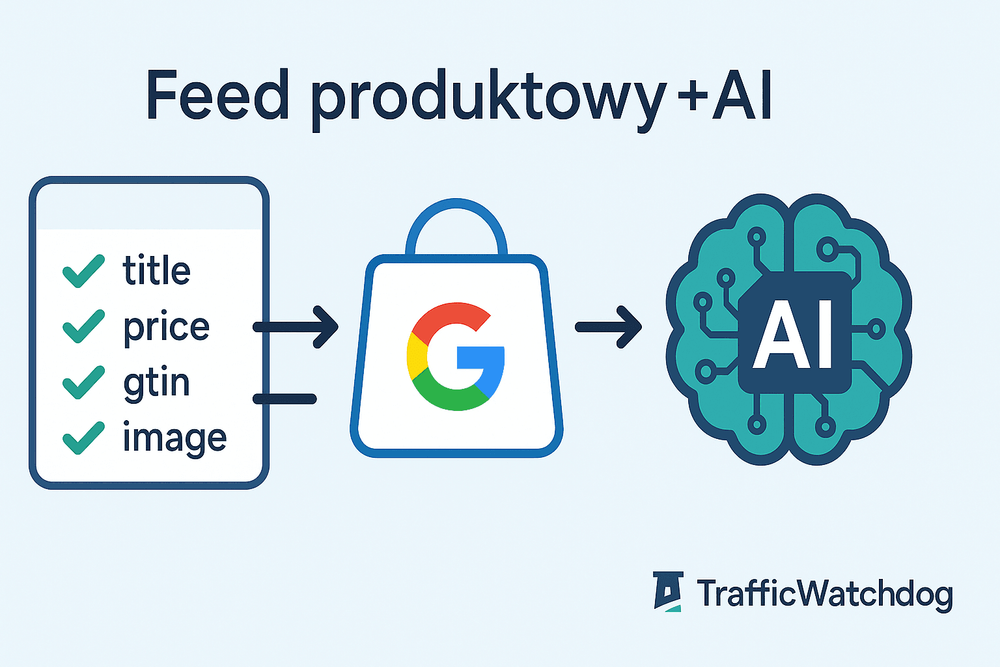
source: own elaboration
A product feed is a file containing key information about products (e.g., name, description, price, images, etc.) and serves as the foundation for displaying them in Google Shopping. For marketers, it is crucial to prepare the feed in accordance with Google’s requirements — non-compliance may result in the file being rejected, preventing products from appearing in ads. In this guide, we explain what elements a Google Ads product feed should include and how to optimize it to ensure your product campaigns deliver the best possible results.
Required and Optional Attributes in a Product Feed
Required attributes: Google Merchant Center requires basic information for every product. These include: ID 𝑖𝑑 id, Title 𝑡𝑖𝑡𝑙𝑒 title, Description 𝑑𝑒𝑠𝑐𝑟𝑖𝑝𝑡𝑖𝑜𝑛 description, Product URL 𝑙𝑖𝑛𝑘 link, and Image URL 𝑖𝑚𝑎𝑔𝑒𝑙𝑖𝑛𝑘imagel ink. In addition, it is necessary to specify Availability 𝑎𝑣𝑎𝑖𝑙𝑎𝑏𝑖𝑙𝑖𝑡𝑦 availability (e.g., in stock, out of stock) and Price 𝑝𝑟𝑖𝑐𝑒price. For pre-order items, you must also include the Availability Date 𝑎𝑣𝑎𝑖𝑙𝑎𝑏𝑖𝑙𝑖𝑡𝑦𝑑𝑡𝑒 availabilityd date. These core attributes are mandatory for each feed so that Google can properly index the products.
Required fields also include product identifiers. For most new products, it is mandatory to provide a Brand 𝑏𝑟𝑎𝑛𝑑 brand (except for categories such as movies, books, or music). If a product has a manufacturer-assigned GTIN 𝑔𝑡𝑖𝑛 gtin, it must be included — missing GTINs can lead to product disapproval. For products without a GTIN, you must specify MPN 𝑚𝑝𝑛 mpn (manufacturer part number) and brand, or clearly indicate that no standard identifier exists (using the attribute identifier_exists set to FALSE). Providing accurate and valid identifiers is essential — incorrect or missing ones may cause Google to reject listings or even suspend your account due to poor data quality.
Another required field is the Condition
condition of the product (new, used, or refurbished), which must be specified if you sell anything other than new items. If a product contains content intended exclusively for adults, set the Adult
adult attribute to yes to comply with Google’s policies. In many countries (including Poland), you must also provide Shipping
shipping information — either through Merchant Center settings or directly in the feed using the shipping attribute. Always ensure that the shipping data for your target country is accurate and complies with local regulations.
Optional (recommended) attributes: In addition to the required fields, you can enhance your feed with optional attributes that improve campaign performance. One example is the Google Product Category google product category, which assigns your product to the appropriate category in Google’s official taxonomy. While not always mandatory, it helps Google better understand what you’re selling and improves ad relevance. Similarly, the Product Type product
type — your store’s internal category (e.g., your own product tree) — helps organize the feed and later manage campaigns (for instance, by filtering products by category). Make sure your categories are as specific as possible and accurately reflect your product range.
Another important group of optional fields includes additional product attributes that provide more detail about your offer. For apparel and footwear, key examples include Color color, Size size, Gender gender, Age Group page
group, Material material, and Pattern pattern. In some countries, these are even required for apparel products. Even if they are not mandatory, adding them helps Google better match your listings to detailed user searches (e.g., users filtering shoes by size or color will only see relevant offers).
If your product comes in multiple variants (such as different colors or sizes), you must use the Item Group ID group id attribute — all variants of the same product should share the same item_group_id value. This tells Google that the listings represent variations of a single product, which allows them to appear as one ad with selectable variants.
You can also include Additional Images additional image
link — Google allows up to 10 images per product. More images (showing the product from different angles or in use) can increase ad appeal. If you run promotions, use the Sale Price
price attribute (and optionally Sale Price Effective Date
price
effective
date) to specify the discounted price and promotion period. Other optional attributes include Multipack (number of items in a bundle), Bundle (indicating a set of multiple products sold together), EAN/JAN/UPC for media items (movies, music), or Unit Pricing
pricing
measure/unit
pricing
base
measure for categories where this is required.
Finally, Custom Labels custom
label
0–4 are special attributes for campaign management purposes only. These tags are not visible to customers but help you structure and optimize campaigns. For instance, you can label products as “bestseller,” “high margin,” “seasonal,” or group them by price range. In Google Ads, you can then use these labels to organize product groups and adjust bids accordingly. Although custom labels do not affect ad matching, they are extremely useful for campaign structure and optimization (e.g., prioritizing budget for the most profitable product groups).
Best practices: When filling out attributes, keep in mind a few important rules.
IDs must be unique and persistent — do not change product IDs even if you update the name or price.
Titles and descriptions should accurately reflect what appears on the landing page (the name and description in your online store).
Links must lead directly to the product page, and the page must be accessible (broken URLs cause disapprovals).
Images should be high-quality, sharp, and show the actual product on a neutral background. Avoid placeholder graphics, watermarks, or logos — these are prohibited.
Prices must include the target currency and exactly match those on your product page (more on that later).
The more complete and accurate your product data, the greater the chances your listings will be displayed correctly — and matched more precisely to shoppers’ search intent.
Optimization of Product Titles and Descriptions for Search
The title and description attributes play a key role in determining whether and when your product appears in search results. Google treats the content of these fields similarly to keywords—they act as proxies for matching ads to user queries. This means that the keywords used in your product titles and descriptions help display your offers to the right customers. Therefore, optimizing them for phrases your potential buyers actually type in is essential.
Product Title: The title should be concise yet descriptive, containing the most important details about the product. Best practice is to place the most relevant information—what matters most to shoppers and aligns with popular searches—at the beginning. Google usually displays only about 70 characters of the title (even though you can use up to 150). The first words are therefore crucial—they should include key identifiers such as brand, model, product type, or standout features. If your brand is well-known and often searched for, start the title with the brand. If you sell a lesser-known or unbranded product, begin with the general product name or type to immediately match user intent.
For example, a good structure for sports shoes could be: “Nike Air Max 90 – Men’s Shoes, Black, Size 42”. This includes the brand and model (appealing to brand fans), product type, key attributes such as color, target group (men’s), and size. It’s rich in information and aligns with common search criteria.
Avoid unnecessary elements: Google forbids promotional content in titles—such as prices, delivery details, discounts, or marketing slogans. Also, avoid excessive capitalization—it looks like spam and can lower ad quality. The title should describe the product, not sell it with buzzwords (that’s what other fields and the landing page are for). It’s also wise to differentiate product variants in titles—if the same item comes in multiple versions (e.g. colors or capacities), include these attributes to help both users and the algorithm tell them apart.
Product Description: Although descriptions aren’t directly visible in ad carousels (they appear only after a click or in the Shopping tab), they still impact ad matching. The description gives you more space (up to 5,000 characters) to present the product effectively. Include key features, specifications, and benefits—everything that might interest a shopper but didn’t fit in the title. It’s also a great place to expand keyword coverage by naturally including several keyword variations, including long-tail phrases. For instance, if you’re selling a phone, list its essential parameters (screen size, battery capacity, camera specs, etc.) and include common synonyms or colloquial names—provided they’re accurate.
Avoid keyword stuffing at the expense of readability. Google recommends that your titles and descriptions accurately reflect the content of your product page. Do not include claims or phrases that aren’t present on the landing page—your feed must truthfully represent your products.
Keyword Research and Testing: When optimizing titles and descriptions, treat it like SEO for e-commerce. Think about how your customers search—do they use model numbers, category names, colors, or describe problems the product solves? Analyze search term reports or keyword tools for insights, then refine your feed content accordingly.
If you have several title variations in mind, test them—word order and phrasing affect results. For example, try whether a title starting with the brand performs better than one starting with the product type, or whether adding an attribute like material improves clicks. Track metrics (CTR, conversions) to identify the best-performing format. Likewise, observe whether richer descriptions affect Quality Score in Performance Max campaigns.
Feed optimization is an ongoing process: regularly update your titles and descriptions as search trends evolve or your product range changes. That way, your products remain visible to the right audience.
The Role of Category Structure and Attributes in Precise Targeting
Product categories (both Google’s and your own) and detailed attributes provide context for your listings. A proper category structure helps Google understand what type of product you’re selling and who should see it. This translates to more accurate ad targeting, ensuring your products reach the right users.
First and foremost, choose the appropriate Google product category (google_product_category) for each item. Use Google’s taxonomy and select the most specific applicable category. For example, instead of the broad “Appliances,” choose “Appliances > Microwave Ovens” if you’re selling a microwave. The more precise the category, the higher the chance your product will appear for relevant searches.
In borderline cases (where a product fits multiple categories), you can test different category assignments over time and compare results.
In addition to the Google category, you can include your own product type structure (product_type). This is especially helpful for marketers, as it mirrors your store’s hierarchy and allows better segmentation in campaigns. A product type can contain multiple levels (e.g. “Electronics > Phones > Smartphones”), enabling easy filtering and reporting in Google Ads. While product_type doesn’t directly affect ad matching, it improves campaign organization and bid management—you can adjust bids by category or product group.
Detailed product attributes (features) also play a crucial role in targeting precision. Fields such as color, size, material, pattern, flavor, or weight help Google better match queries to your products. For instance, if someone searches for “red floral dress size M,” offers without these attributes may not appear at all. These attributes are also used in Shopping filters—without them, your product won’t show up when users refine their search. By providing complete attribute data, you increase your chances of showing the exact product version users are looking for.
You can also use attributes strategically—for example, to emphasize characteristics that align with frequent search terms (like “leather” or “vanilla-scented”). Even if those details don’t fit into the title, adding them as attributes still informs the algorithm.
Finally, a well-structured feed with accurate categories and attributes supports dynamic remarketing and prospecting campaigns. If your feed includes product types or seasonal labels (via custom_label), you can create more targeted audience groups and catalog ads. In short: a well-organized feed means better targeting—the right categories reach the right users, and complete attributes ensure your products appear exactly where they should.
The Importance of Data Accuracy (Prices, Availability, Policy Compliance)
Having a rich feed is one thing, but accuracy and freshness are just as critical. Google places high importance on ensuring ad data matches the actual store page. Any discrepancy may result in product disapproval or even account suspension.
Key areas to watch:
Price and Availability Consistency: The price in your feed must exactly match the one on your website (and in checkout). If a product costs 99 PLN on your site, the feed must show 99.00 PLN. Google automatically checks this, and incorrect pricing is one of the most common causes of disapproval. The same applies to availability—if the feed lists a product as “in stock” but it’s sold out on your site, that violates the rules. Always mark stock status accurately. For temporarily unavailable items, use out_of_stock instead of leaving them as available. For preorders or made-to-order items, use preorder or backorder and provide availability_date. Frequent updates (daily or even hourly) help prevent issues. Discrepancies can frustrate customers and trigger Merchant Center warnings or suspensions.
Correct and Complete Identifiers: As noted earlier, brand, gtin, and mpn must be provided correctly. GTIN must be valid (as issued by the manufacturer). Using incorrect or duplicate GTINs is a serious violation. If a product has no GTIN, set identifier_exists to FALSE and include other identifiers. Repeated “invalid product identifiers” warnings can hurt campaign performance and potentially lead to account suspension.
Policy Compliance: Your feed must follow Google Ads and Merchant Center policies, covering both the products themselves and their content. Ensure you don’t advertise restricted or prohibited items (counterfeits, dangerous goods, devices that promote cheating, hate content, live animals, etc.). Violations can result in account-level suspension. For restricted categories (alcohol, supplements, adult products), follow all additional labeling requirements (e.g. adult attribute).
Feed content must also comply with text and formatting policies: no profanity, no emojis, no excessive capitalization or punctuation. Promotional details like prices, discounts, or slogans must not appear in titles or descriptions. Images must meet Google’s requirements—no borders, watermarks, or overlays. Violations can cause disapprovals or account suspension.
Data Freshness and Reliability: Update your feed frequently, especially if prices or stock change often. Automate updates using scheduled fetches or the Content API. Check the Diagnostics tab in Merchant Center regularly for alerts like “price mismatch” or “product unavailable.” Remove discontinued products promptly—keeping them listed as available can lead to disapprovals.
In short, data accuracy builds trust between you, Google, and your customers. A compliant, up-to-date feed ensures campaign stability and better results—while errors can cost you traffic, conversions, or even your entire account.
Examples of Errors Leading to Feed Rejection or Lower Performance
Even minor inaccuracies in your product data can negatively affect the performance of your Shopping campaigns. Below are the most common feed-related mistakes and issues — both those that result in product rejection and those that reduce ad effectiveness:
Incorrect or missing product information: A common issue is leaving required fields empty or entering data in the wrong format. Incorrectly filled attributes (e.g. a price with a typo, an invalid availability status, or an improperly formatted ID) can lead to product rejection. For instance, using a currency other than the required one (e.g. USD instead of PLN for Poland) will trigger an error. Likewise, misconfigured identifiers — such as duplicate IDs for different products or the same GTIN assigned to multiple items — will be flagged as data quality issues.
Pricing and availability errors: As mentioned earlier, a mismatch between the price in the feed and the website is a serious problem. If the ad shows a lower price than the product page, Google will reject the product (to protect users from misleading information). Common mistakes include not updating prices after changes (e.g. a promotion ends, the price increases on the site, but the old value remains in the feed) or failing to include additional charges (such as a required deposit). Similarly, outdated availability statuses cause ads to lead to out-of-stock products — Google detects such situations quickly and suspends those items. It also wastes budget, since clicks on unavailable products are unlikely to convert.
Content policy violations: Overly generic or non-compliant product titles may be flagged as problematic. Titles written in all caps or containing meaningless character strings can be rejected for poor quality. Similarly, non-descriptive titles (e.g. internal codes or numeric identifiers that mean nothing to the customer) perform worse and may violate transparency rules. Google requires that titles accurately describe the product — failing to do so reduces effectiveness and, in severe cases, may lead to rejection. Descriptions that contain prohibited content (e.g. offensive language) or plagiarized text (e.g. copied from competitors’ websites) also violate policies.
Image-related issues: Product images are crucial and subject to many rules. Low-quality images (blurry, dark, or low-resolution) can be rejected — the minimum size is 100x100 px (250x250 px for apparel), but higher resolutions are strongly recommended. Inappropriate images (e.g. icons, logos, or generic graphics instead of the actual product) are also disallowed. Google requires realistic product photos — the item should be clearly visible, preferably on a white or transparent background (lifestyle images can be added as additional views). Images with text overlays, watermarks, or borders are prohibited. For instance, uploading an image with “Sale” text or a store logo overlaid will cause rejection. Finally, the lack of additional_image_link attributes — especially in industries where multiple angles are important — might not trigger rejection, but it will make your listing less competitive.
Invalid identifiers:** Incorrect GTINs** are a frequent issue — if the GTIN in your feed doesn’t match the official product number, Google will flag it. Some merchants try to “bypass” this requirement by entering fake GTINs or zeros — this is strongly discouraged, as the system will eventually detect it. Missing brand information for branded products or missing MPNs where GTINs are unavailable can also lead to rejection. Overall, incomplete or incorrect identifiers reduce visibility (Google may rank such offers lower) and can even result in product exclusion.
Other common mistakes: Don’t forget about site verification and claiming your URL in Merchant Center — if your account isn’t verified and approved (e.g. the domain ownership isn’t confirmed), your feed won’t work. This is a common mistake among beginners. Also, technical issues such as invalid file formats, incorrect character encoding (e.g. Polish letters not displaying properly), or inaccessible feed URLs will prevent Google from reading your products. These errors don’t always produce clear messages — sometimes your product list just appears empty — so always check in Merchant Center whether all products were imported successfully, and if not, review the error and warning reports.
In summary, typical causes of product feed rejection include missing or incorrect data (e.g. GTIN, title), policy violations (e.g. prohibited content, inappropriate images), data inconsistencies (price or availability mismatches), and technical issues. Each of these can cost you traffic and sales. That’s why it’s crucial to thoroughly review your product feed before and after submission to Merchant Center and continuously monitor error messages.
Tips for Testing and Ongoing Feed Optimization
Creating a good product feed is an ongoing process — even after initial setup, it should be continuously refined. Below are some key recommendations for testing and optimizing your feed:
Regular audits and monitoring: Make it a habit to check the Diagnostics tab in Google Merchant Center. Any new issues (e.g. disapproved products or data warnings) will appear there. This allows you to fix problems before they harm your campaign. It’s also good practice to periodically review all attributes — check for typos in titles, outdated descriptions (e.g. expired promotions), or outdated Google product categories (Google updates its taxonomy from time to time).
A/B testing feed elements: Just like text ads, feed data can be tested. Titles — try changing the order of keywords or adding/removing certain elements to see how it affects CTR and conversions. Experts recommend testing different title and keyword structures to find what works best. Images — take advantage of multiple image options to see which angle or style generates more clicks. You can rotate main images periodically and analyze which performs better. A/B testing photos (e.g. plain white background vs. lifestyle image) can significantly increase CTR. When testing, always change one variable at a time to isolate the effect.
Using campaign data to optimize the feed: Your Shopping campaigns provide valuable feedback. Analyze search term reports — see which queries trigger your ads and whether those keywords are reflected in your feed. If you find relevant searches that aren’t covered in your titles or descriptions, consider adding them (as long as they accurately describe the product). Conversely, if your products appear for irrelevant searches, add negative keywords or refine product data to improve targeting. Example: if your coffee maker appears for “electric kettle” searches, it might be because your description mentions “boiling water.” Clarify the text to emphasize it’s a coffee machine, not a kettle.
Eliminating underperforming items: Optimization also means adjusting or excluding low-performing products. Review product-level stats in Google Ads or Merchant Center reports. If certain items incur high costs but no sales, identify the issue — maybe poor titles or images — and fix them. If the issue is competitiveness (e.g. low margin or high price), consider pausing those products. You can exclude them via campaigns (using custom_label or product_type) or remove them from the feed entirely. Redirect that budget to better-performing items for higher ROI.
Continuous improvement and automation: Managing hundreds or thousands of products can be time-consuming, so automation is key. Use feed rules in Google Merchant Center — they allow bulk edits without modifying the source file. For instance, you can automatically add missing brand names to titles or fill in availability_date for preorders. Feed rules are especially useful when your e-commerce platform limits feed customization. Also, keep up with Google’s updates — new attributes or structured data options (e.g. AI-generated title/description support) appear regularly. Adapt your feed to new features as soon as possible to stay ahead of competitors.
Remember, your product feed is a living part of your marketing strategy. Just as you optimize bids or ad creatives, you should continuously improve product data. Even small changes — better images, clearer titles, or added attributes — can yield noticeable performance gains over time.
Automated Feed Analysis and Optimization — Ads Bot AI
Finally, it’s worth mentioning that tools now exist to make feed management easier. One example is Ads Bot AI by TrafficWatchdog — an innovative solution that uses artificial intelligence to automatically analyze and optimize your product feed. This “bot” can scan product data to detect potential issues (e.g. weak titles, missing attributes, or policy violations) and then suggest or even apply corrections automatically. For busy marketers, this can be a huge time-saver — Ads Bot AI acts like a virtual assistant constantly monitoring your feed’s quality and proposing improvements. This helps you catch errors faster and seize optimization opportunities. If you want to maximize the effectiveness of your Shopping ads and ease your team’s workload, it’s worth exploring this tool. Ads Bot AI by TrafficWatchdog can help elevate your feed optimization to the next level — combining human expertise with AI speed and precision is the direction modern marketing is heading, and it’s worth taking advantage of it in your day-to-day feed management.

